

NOTE: You should always enter the online catalog through this page, since any important notices will be displayed here.
Press the "Start Shopping" button below to enter the store. You will enter your shipping and payment info when you check out.
If you leave the store after having placed items in your shopping basket, we keep track of your order for a while. If you come back later, you will be asked if you want to continue with your existing order, or start a new one.
Thank you for shopping at FredLinesTM T-Shirts.
Throughout the store, you will find a variety of buttons used to perform various actions. The buttons are displayed here, with a decription of the action they cause.
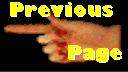 This button causes the previous page in the catalog to be displayed, in
sequential order. When you back up to the Contents/Index page, this button
is no longer displayed, because there isn't a "previous" page at that point.
This button causes the previous page in the catalog to be displayed, in
sequential order. When you back up to the Contents/Index page, this button
is no longer displayed, because there isn't a "previous" page at that point.
|
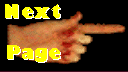 This button causes the next page in the catalog to be displayed, in sequential
order. When you get to the last page in the catalog, this button is no longer
displayed, because there isn't a "next" page at that point.
This button causes the next page in the catalog to be displayed, in sequential
order. When you get to the last page in the catalog, this button is no longer
displayed, because there isn't a "next" page at that point.
|
 Click this button to order the item on the catalog page. Make sure you select
the quantity you want to order first, and the size and color, when
appropriate. When you click the Order button, the contents of your
shopping cart is displayed. You can then continue shopping, or check
out to finalize the purchase.
Click this button to order the item on the catalog page. Make sure you select
the quantity you want to order first, and the size and color, when
appropriate. When you click the Order button, the contents of your
shopping cart is displayed. You can then continue shopping, or check
out to finalize the purchase.
|
 Use this button when you are at a screen, such as the order display screen,
when you want to continue shopping before completing your purchase.
Use this button when you are at a screen, such as the order display screen,
when you want to continue shopping before completing your purchase.
|
 Everyone changes their mind while shopping. This button is used to change
what you've put into your shopping basket. You simply change the quantities
listed for each item you've had second thoughts about, then press the
Update button to change the contents of the shopping cart. If you
change the quantity to 0, the item will be removed from your shopping
basket.
Everyone changes their mind while shopping. This button is used to change
what you've put into your shopping basket. You simply change the quantities
listed for each item you've had second thoughts about, then press the
Update button to change the contents of the shopping cart. If you
change the quantity to 0, the item will be removed from your shopping
basket.
|
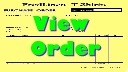 Click this button any time you want to see what you've currently got in your
shopping basket.
Click this button any time you want to see what you've currently got in your
shopping basket.
|
 If you want to pay by credit card, you should use this button only if your
browser does not support secure transactions. If you are not paying by
credit card, you should use this button, because it reduces the load on
the server.
If you want to pay by credit card, you should use this button only if your
browser does not support secure transactions. If you are not paying by
credit card, you should use this button, because it reduces the load on
the server.
|
 Use this button if you are going to pay for your order with a credit card, and
your browser supports secure transactions (most modern ones do). Your credit
card information will be encrypted before it is sent across the Internet, for
your protection.
Use this button if you are going to pay for your order with a credit card, and
your browser supports secure transactions (most modern ones do). Your credit
card information will be encrypted before it is sent across the Internet, for
your protection.
|
|
When you press either the Check Out button or the Secure Check
Out button, an Order Form screen is displayed. You are asked for
your name, shipping and payment information. The fields that must be
filled in are labeled as "(required)" to assist you.
You should press the Check Out buttons only when you are ready to complete your purchase, and submit your order. Although you will have the option of returning to the store to continue shopping, any information you enter into the Order Form will be forgotten, and you will have to re-enter it when you come back. |
|
 This button erases the entries you have made on the Order Form, and
presents you with a new, blank one, in case you made a lot of mistakes or
decided you want your order shipped to a different address.
This button erases the entries you have made on the Order Form, and
presents you with a new, blank one, in case you made a lot of mistakes or
decided you want your order shipped to a different address.
|
 This button displays a page showing the options you have for shipping your
order, and the charges that would be involved.
This button displays a page showing the options you have for shipping your
order, and the charges that would be involved.
|
 This button is used to submit your Order Form information to our server
when you are not doing a secure transaction, started by pressing the Check
Out button.
This button is used to submit your Order Form information to our server
when you are not doing a secure transaction, started by pressing the Check
Out button.
|
 This button is used to submit your Order Form information to our
server when you are doing a secure transaction, started by pressing the
Secure Check Out button.
This button is used to submit your Order Form information to our
server when you are doing a secure transaction, started by pressing the
Secure Check Out button.
|
| Make sure you have filled in your Order Form information correctly before pressing the Submit (or Secure Submit) button, because you will not be prompted for a confirmation before your order is finally accepted. (If you find an error in your order information after your order has been accepted, send email to our Sales Department with the corrections.) | |
 This button finalizes your order, and sends it to our Sales Department for
fulfillment. You will receive an immediate confirmation page, and a copy of
your order will be sent to the email address you specified on the Order
Form.
This button finalizes your order, and sends it to our Sales Department for
fulfillment. You will receive an immediate confirmation page, and a copy of
your order will be sent to the email address you specified on the Order
Form.
|
 This button is displayed when you had item(s) in your shopping basket during a
previous session, and you left without completing the order. If you want to
keep your selections, press the Continue Shopping button to return to
the store with them in your basket. If you don't want them, however press
this button to start with an empty basket.
This button is displayed when you had item(s) in your shopping basket during a
previous session, and you left without completing the order. If you want to
keep your selections, press the Continue Shopping button to return to
the store with them in your basket. If you don't want them, however press
this button to start with an empty basket.
|
 This button brings up a screen where you can enter words or phrases to search
for in our catalog. Note that the search is performed only within the
FredLinesTM T-Shirts Web site.
This button brings up a screen where you can enter words or phrases to search
for in our catalog. Note that the search is performed only within the
FredLinesTM T-Shirts Web site.
|
 This button submits the search pattern you entered, to perform the actual
search. Once the search is completed, a screen will be displayed with the
results of your search, with clickable links to the page(s) where the text you
entered occurs.
This button submits the search pattern you entered, to perform the actual
search. Once the search is completed, a screen will be displayed with the
results of your search, with clickable links to the page(s) where the text you
entered occurs.
|
| This button returns you to the catalog's Contents/Index page, from anywhere in the store, if you get lost. |

|
Return to FredLinesTM T-Shirts Home Page
This Web site, the pages and images it contains, and the t-shirt designs expressed, are Copyright © 1997-1999 by FredLinesTM T-Shirts. All rights reserved. The pages and graphic images may be downloaded only for the purpose of browsing in this store. They may not be copied or used for any other purpose without the express prior written permission of FredLinesTM T-Shirts. Manufacturing rights for the t-shirt designs are reserved by FredLinesTM T-Shirts. Thank you for your cooperation.